I don’t do many “How to’s” on my blog, I should do more. The reason for this one is an annoying and irritating search toolbar called “Delta Search”, you may have it installed on Google Chrome, Internet Explorer of Firefox. But one thing is for sure, if you have it installed, it’ll cause problems. Over the past couple of weeks I’ve had numerous clients, and new customers call me to help resolve an “Internet issue” which turned out to be related to Delta Search.
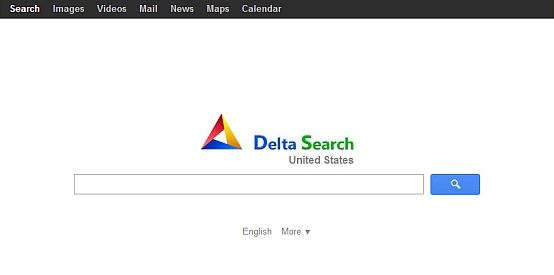
What is Delta Search?
Let me explain a little about Delta Search, basically it’s a browser toolbar that hijacks your homepage, (probably the first thing you notice) it also redirect searches, display ads all over the place, varying from site to site, and links and possibly tracks your web searches (I have no proof of that but it’s highly likely). The most common way for it to find its way onto your computer is through software downloads; there’s normally a tick box giving you the option not to install it that’s hidden away in a very unassuming way, but equally I’ve had many customers tell me they haven’t installed anything for months and it just appears.
How to Remove!
Ok, so I’ll go ahead and explain a few ways to remove this, as one method may work for some, but not others. Here goes …
The method that has worked well for me on a number of machines, is to open up “Add/Remove” Programs, or “Programs and Features” in Control Panel, and then look for the following items in the list:
BrowserProtect
Delta Chrome Toolbar
Delta Toolbar
Delta Search
Select them from the list and Un-install all of them one by one. Out next step is to reset your browser homepage back to what you originally had, follow these steps:
Internet Explorer:
Tools -> Internet options -> General tab. Enter your desired website to make it the default homepage.Google Chrome:
Settings -> Appearance. Enter your desired website to make it the default homepage.Mozilla Firefox:
Options -> General tab -> Startup. Enter your desired website to make it the default homepage.
Next, we need to scan the computer and remove anything left on the machine, download and install “MalwareBytes” the free edition, (provided you qualify). Once installed, run a full scan and remove anything related to Delta Search. You may find it discovers some other hidden nasties! Be careful to only remove the threats you know need removing, such as Delta Search. Often after a scan it will require a reboot, so go ahead and reboot.
Another program that I’ve used and had success with is AdwCleaner, again use this with caution and it’ll also require a restart.
So that it’s, hopefully if you’ve followed the instructions and used the programs/tools and methods I’ve explained, you should now be running a Delta free computer! Enjoy, and thanks for reading.